In this projector guide, I will show you on how to flip your projector image. If you are trying to find a way to invert your projector image, maybe it’s mounted upside down, then this guide is for you.
We will be covering projector brands such as Vankyo, Optoma, Mitsubishi, Hitachi and Viewsonic projectors.
A lot of projector users, especially universities, organizations, school and churches will have theirs upside down.
So you you have been trying to find the settings that will flip the image since your projector is mounted upside down, then this article is for you.
Do read on.
Also check out our article on turning projectors into a Bluetooth projector.
Also check out how to mount a projector upside down
Epson projectors
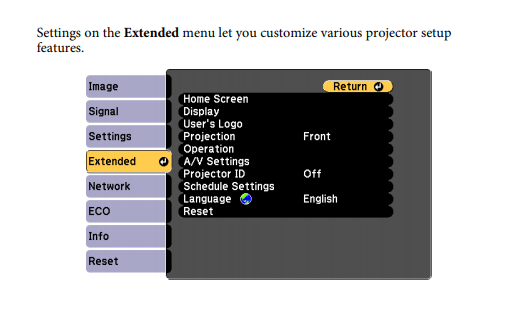
On the projector menu, navigate to Extended> Projection
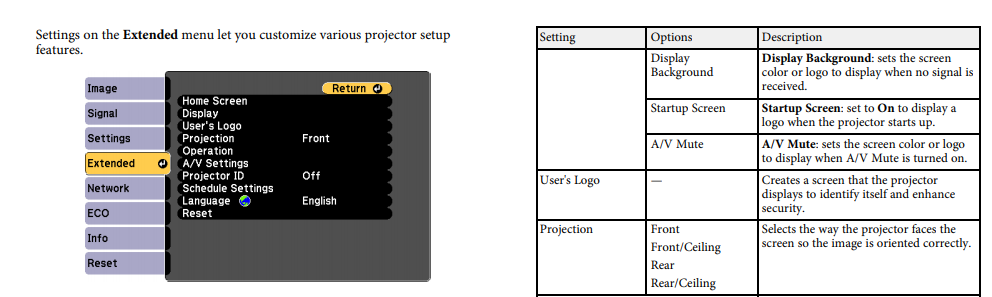
The Projection options has Front, Front/Ceiling, Rear, Rear/Ceiling. If you are doing a front projection mounted on the ceiling then the “Front ceiling” option is for you, if you are mounting it to the ceiling doing a reverse projection, then the ” Rear/ceiling” would be for you.
How to flip projector upside down Optoma
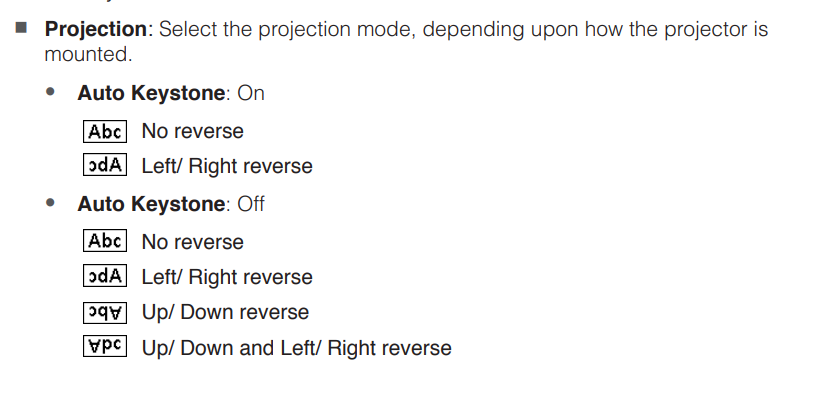
For Optoma projectors, on the settings menu, scroll to Projection where the orientation settings are, use Up/Down reverse, for upside orientation.
How to rotate projector screen Mitsubishi
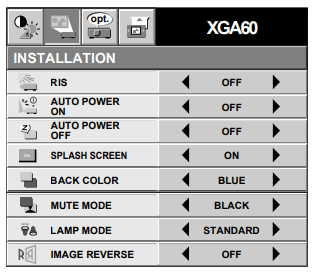

For Mitsubishi projectors, on the settings menu, scroll to Image reverse and select Mirror Invert if your projector is hanging from the ceiling.
How to flip screen on ViewSonic Projector
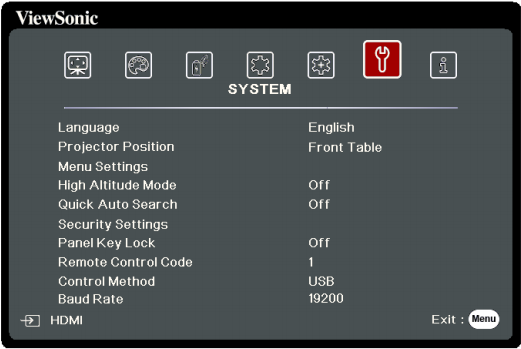
Foe Viewsonic projectors, on settings, scroll to the “spanner” icon, scroll down to Projector Position and select Front Ceiling for devices that are projecting from the front and upside down.
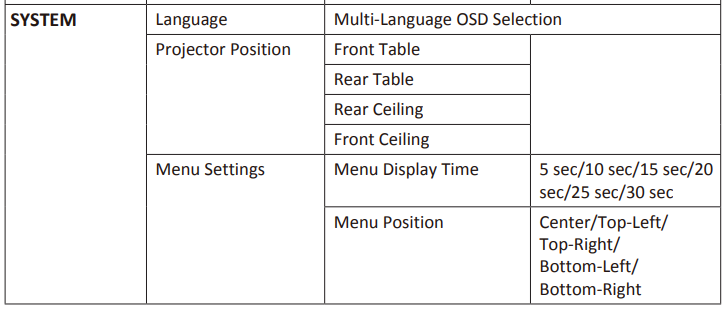
How to rotate projector screen Hitachi
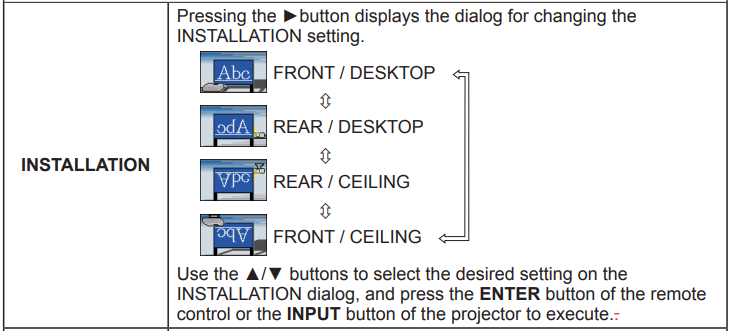
For Hitachi projectors, on settings, scroll to Installation and choose Front Ceiling for upside devices that are placed on the front.


